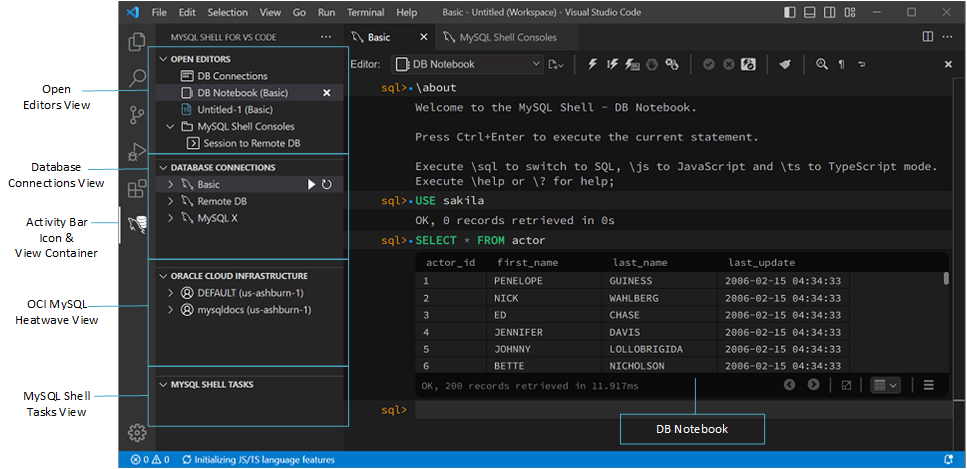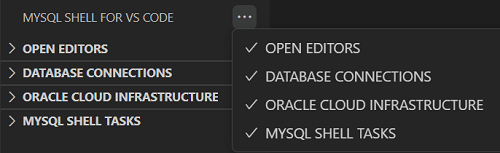This section identifies the visual components provided by the MySQL Shell for VS Code extension. You can hide or show most of them.
Some aspects of the extension's behavior can be customized by modifying settings values. The figure that follows shows the various extension components. Both the DB Notebook (shown as active) and GUI Console toolbar appear below the main menu in tabs.
The view container appears as an icon in the activity bar after you install the MySQL Shell for VS Code extension. For instructions, see Section 2.1, “Set Up MySQL Shell for VS Code”.
![]()
When you select the view container, the side bar populates with the predetermined views of the container (described later). Each view is empty initially.
To hide or show an individual view in the side bar:
To hide or show the view container:
Right-click the icon in the activity bar and select .
-
Alternatively, select while the container is visible.
Hiding the MySQL Shell for VS Code container redirects the side bar to the top container in the activity bar, but it does not close your editors or consoles.
To hide or show the side bar and all of the views:
-
Click the MySQL Shell for VS Code icon in the activity bar.
This action enables you to maximized the area for your editors and consoles when the individual views are not the focus of your work.
OPEN EDITORS
DATABASE CONNECTIONS
ORACLE CLOUD INFRASTRUSTURE
MYSQL SHELL TASKS