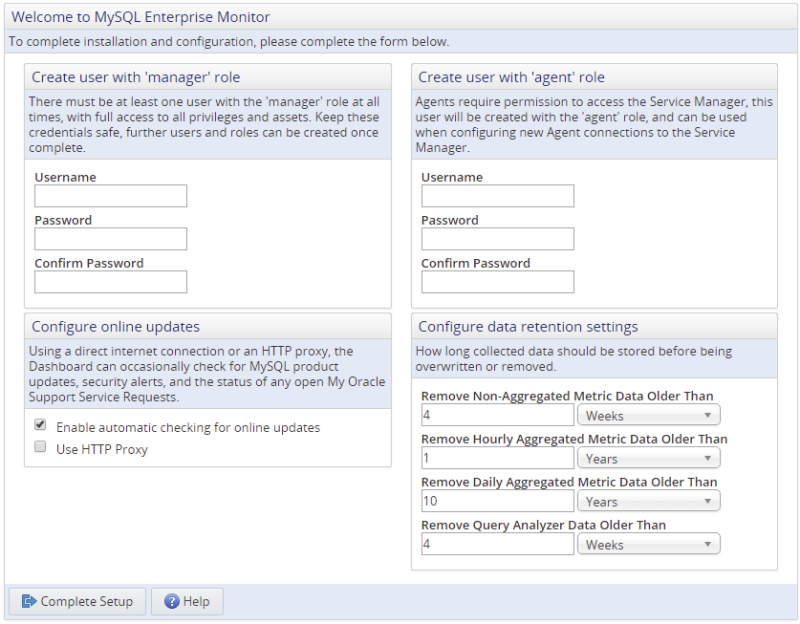If this is the first time logging in to the dashboard, the following page is displayed:
You must perform the following tasks:
Create user with Manager role: the manager user is used for the initial session, configuring MySQL Enterprise Service Manager, and defining the access control list. The user defined here is added to the default
managerrole. For more information on the default roles, see Chapter 23, Access Control.This creates the Manager user described in Section 4.3.3, “Users Created on First Log-in”. Record the user name and password, as these credentials are required for any future login.
Create user with agent role: the Agent user credentials are used by every monitoring agent to connect to MySQL Enterprise Service Manager. The user defined here is added to the default
agentrole. For more information on the default roles, see Chapter 23, Access Control.This is the user described in Section 4.3.3, “Users Created on First Log-in”. The agent must connect to MySQL Enterprise Service Manager to transmit the monitored data. Record the agent's credentials; this information is required when installing the agent.
NoteIt is possible to configure additional Agent users should your system require it. For more information, see Chapter 23, Access Control.
Configure Data Retention Settings: define how long collected data must be retained. For more information on data purging, see Section 15.4, “Data Purge Behavior”.
Although these settings control the amount of disk space used, changing them later to lower values may not reclaim disk space automatically, as you would have to dump-and-reload the table, and InnoDB tables never shrink.
Configure Online Updates: enables checking for updates online. If your organization uses a HTTP proxy, you must check the Use HTTP Proxy field, and complete the fields displayed when this is enabled.
Click the button.
These settings can also be defined from the command line, or in a script. For more information, see Chapter 11, Configuration Utilities.