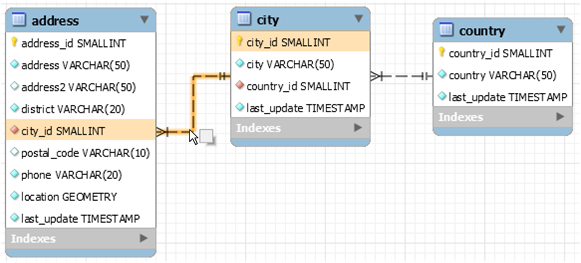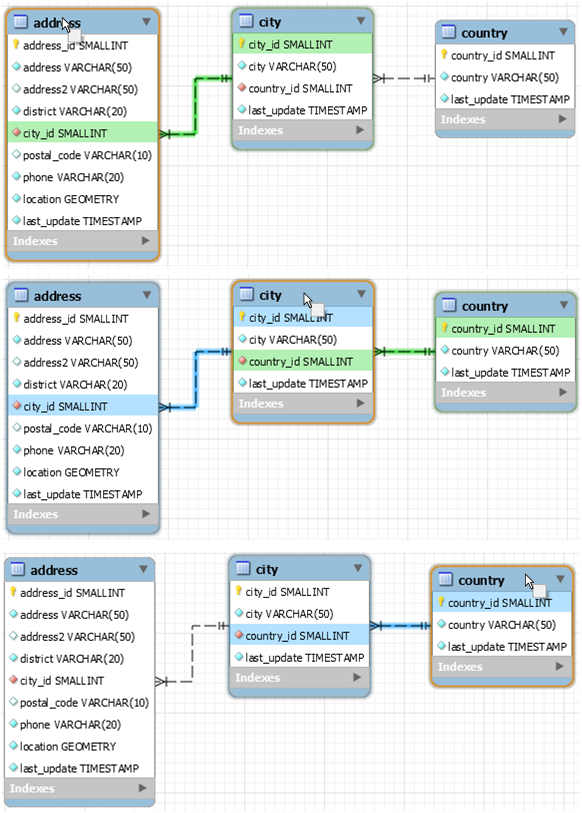Color connection lines within EER diagrams provide quick visual information about how the tables in your model relate. Existing connection lines are highlighted when you use a pointer device to hover on different database objects. The following table defines the meaning of each color and indicates how you can open the underlying table information from your diagram.
Table 9.1 MySQL Workbench Color Key for EER Diagrams
| Color | Hover On | Meaning | Related Action |
|---|---|---|---|
| Golden yellow | Connection line | Highlights the fields represented by the connection between two tables (see Figure 9.10, “Golden Yellow Highlight”). | Double-click to open the Relationship tab. |
| Green | Table name | Shows all of the outgoing relationships (foreign keys) defined on the table in focus, which reference a different table (see Figure 9.11, “Green and Blue Highlight”). | Double-click to open the Table tab. |
| Blue | Table name | Shows all of the incoming relationships (foreign keys) defined in another table, which end on the table in focus (see Figure 9.11, “Green and Blue Highlight”). | Double-click to open the Table tab. |
Hover on a connection between tables to highlight the line and the
related fields. In the following figure, the connection between
address and city tables is
highlighted, together with the address.city_id
and city.city_id fields. The small box near the
pointer indicates that you can open a tab containing relationship
information.
The presence of green and blue highlighting is determined by the
table in focus. Line color changes dynamically when you move the
focus from one table to another. As the next figure shows,
hovering on the address,
city, and country table
names sequentially causes the connection line (or lines) and
related fields to change color. For the meaning of each color, see
Table 9.1, “MySQL Workbench Color Key for EER Diagrams”. The small box near the
pointer indicates that you can open a tab containing table
information.