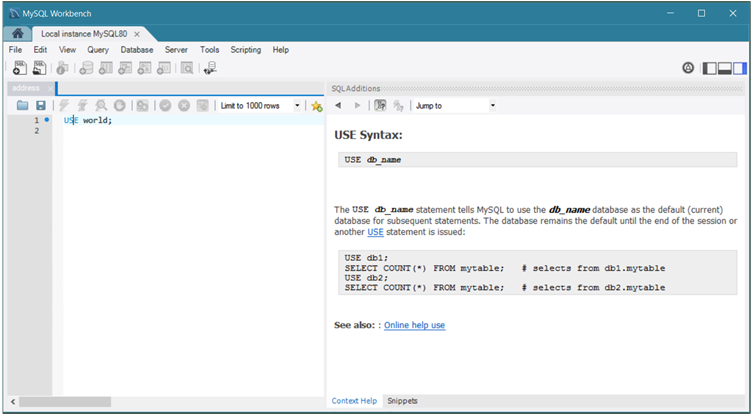Within the visual SQL Editor, you can select a keyword or
function in your query to open a help topic describing its
syntax and usage. The level of information is equivalent to
typing help
at the
mysql prompt and the content is specific to
the release series (5.6, 5.7, or 8.0) of the current MySQL
connection. Context help requires no MySQL connection to use
because the context help is stored locally.
keyword
To view context help, first open the SQL
Additions panel by clicking ,
, and then from the menu. Alternatively,
you can click the panel shortcut (![]() ) from the toolbar. This panel has two
bottom tabs; select Context Help.
) from the toolbar. This panel has two
bottom tabs; select Context Help.
You have several options for displaying context help: automatic, manual, and most frequent list. Initially, automatic context help is disabled.
Automatic context help.
To enable automatic context help, click the automatic context
button (![]() ) from the SQL Additions toolbar. As you
click on or near different SQL keywords and functions in the
editor, the context help shifts to the specific topic.
) from the SQL Additions toolbar. As you
click on or near different SQL keywords and functions in the
editor, the context help shifts to the specific topic.
Manual context help.
Manual context help is available when automatic context help
is disabled. Click on or near the SQL keyword in the editor
and then click the manual context button (![]() ) from the SQL Additions toolbar to view
each new topic.
) from the SQL Additions toolbar to view
each new topic.
Most frequent list.
Use the drop-down list to select a help topic for display. The
set of SQL keywords in this list is predefined. Most frequent
keywords, when selected in the SQL editor, also display in the
list box. Less common keywords display Jump
To in the list box when selected from the editor in
either automatic or manual mode.
The SQL Additions toolbar also includes forward and reverse arrows that enable you to browse recent content help topics. The following figure shows an example in which automatic context help is enabled and open. Note that when automatic context help is enabled, the manual context button is disabled.