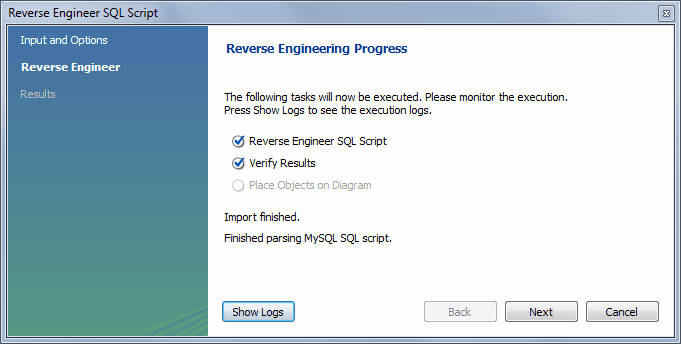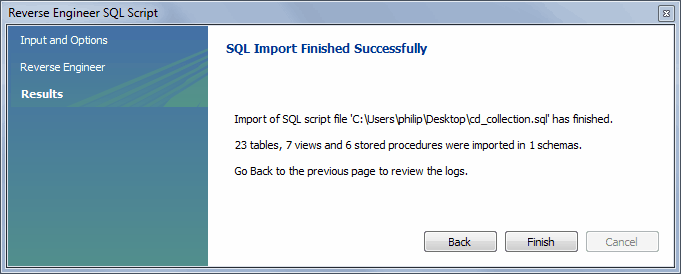To reverse-engineer a database using a create script, do one of the following:
On the home screen, select the model view from the sidebar, click (>) next to Models, and then click .
With a model selected and its model tab open click , , and then from the menu.
Tables, views, routines, routine groups, indexes, keys, and constraints can be imported from an SQL script file. Objects imported using an SQL script can be manipulated within MySQL Workbench the same as other objects. The following figure shows an example of the input and options available for this action.
Select SQL script file: Open a file with the default file type set to an SQL script file, a file with the extension
sql.File encoding: Defaults to UTF8.
-
Place imported objects on a diagram: Also create an EER diagram in MySQL Workbench.
NoteImporting a large number (1000) objects could fail to create an EER diagram and instead emit a resource warning with the text "Too many objects are selected for auto placement. Select fewer elements to create the EER diagram." In this case, execute the reverse engineering wizard with this option disabled, manually create the EER diagram, and then import the 1000+ objects using the EER diagram catalog viewer.
If your script creates a database, MySQL Workbench creates a new Physical Schemas area within the open MySQL Model tab.
Click to reverse-engineer the SQL script, verify its results, and optionally place the objects in a new EER diagram. The next figure shows an example of the finished operation.
Click to view a summary of the results and then to close the wizard.
Before exiting MySQL Workbench, save the schema. Click
and then
from the menu to save the reverse-engineered database as a
MySQL Workbench file with the .mwb extension.
For a tutorial on reverse engineering the
sakila database, see
Section 9.3.3, “Importing a Data Definition SQL Script”.
Creating a DDL script
You can create a data definition (DDL) script by executing the
mysqldump command.
Using the db_name
--no-data >
script_file.sql--no-data option ensures that the
script contains only DDL statements. However, if you are working
with a script that also contains DML statements you need not
remove them; they will be ignored.
If you plan to redesign a database within MySQL Workbench and then
export the changes, be sure to retain a copy of the original DDL
script. You will need the original script to create an
ALTER script. For more information, see
Section 9.4.1.1.2, “Altering a Schema”.
Use the --databases option with
mysqldump if you wish to create the database as
well as all its objects. If there is no CREATE DATABASE
statement in your
script file, you must import the database objects into an existing
schema or, if there is no schema, a new unnamed schema is created.
db_name