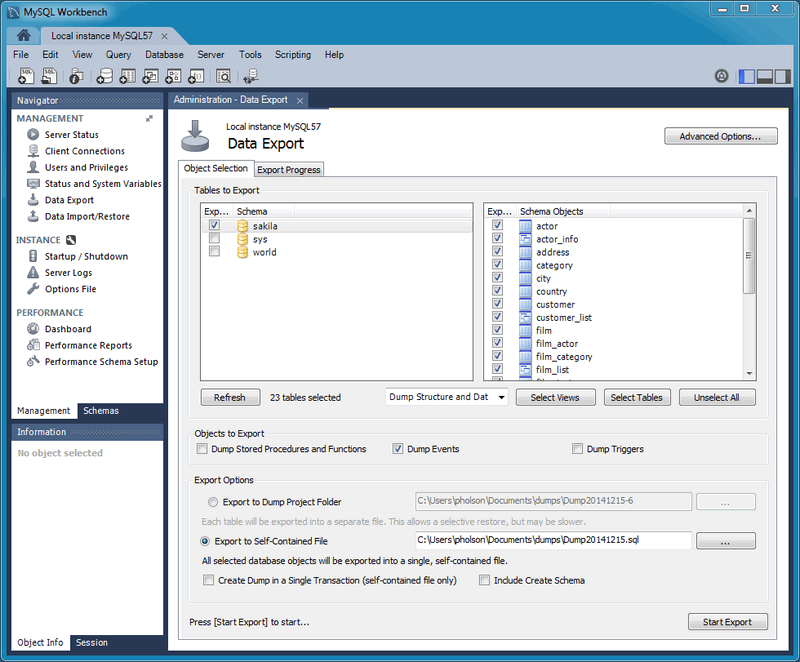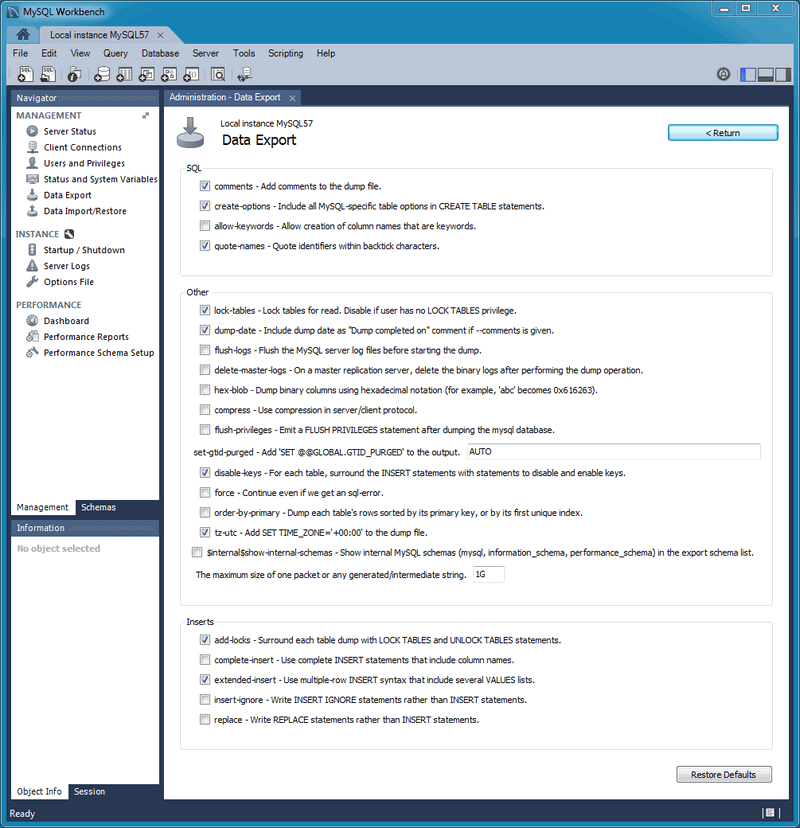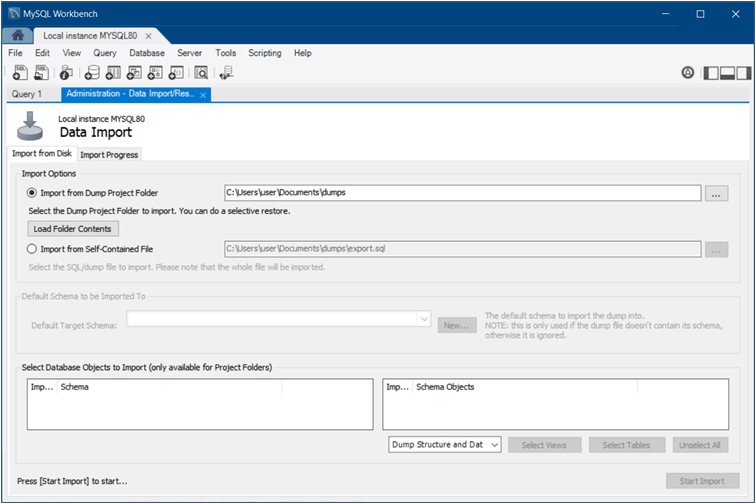Use this wizard to either export or import SQL generated from MySQL Workbench or with the mysqldump command.
Access these wizards from either the Navigator area of the sidebar, or by selecting from the main menu, and then either or .
This wizard only exports/imports the MySQL SQL format. For an overview of the data export and import options in MySQL Workbench, see Section 6.5, “Data Export and Import”.
This tab allows you to export your MySQL data. Select each schema you want to export, optionally choose specific schema objects/tables from each schema, and generate the export. Configuration options include exporting to a project folder or self-contained SQL file, optionally dump stored routines and events, or skip table data.
Alternatively, use Export a Result Set to export a specific result set in the SQL editor to another format such as CSV, JSON, HTML, and XML.
Select the schema objects to export and then configure the
related options. The figure that follows shows the
sakila database ready for export.
Click to load the current objects.
Optionally open the tab that allows you to refine the export operation. The next figure shows an example that adds table locks, uses replace instead of insert statements, quotes identifiers with backtick characters, and so on.
Click to begin the export process. As the next figure shows, status information indicates when the export is finished.
This functionality uses the mysqldump command.
Restore exported data from the Data Export operation, or from other exported data from the mysqldump command.
Choose the project folder or self-contained SQL file, choose the schema that the data will be imported to, or choose to define a new schema. The following figure shows an example of an import from a dump project folder.
You may only select specific data objects (tables) to import if the data export operation used project folders instead of a self-contained SQL file.
Click to begin the import process. Use the Import Progress tab to monitor the progress. Status information indicates when the import is finished and displays the log.