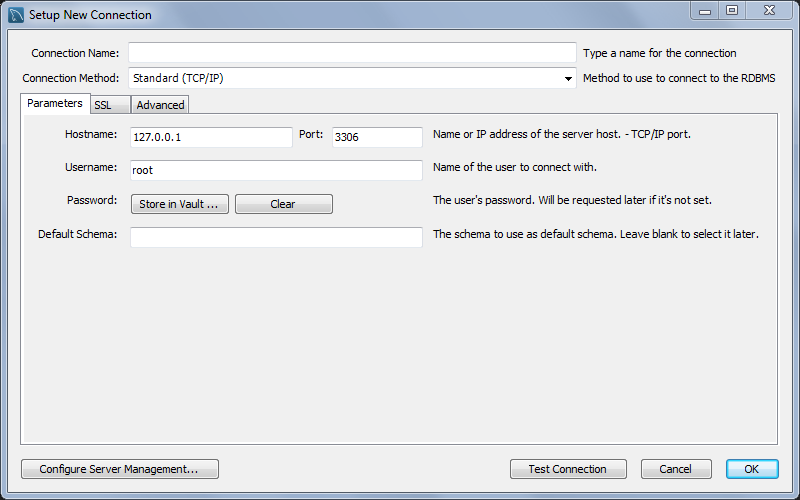To add a connection, click the [+] icon to the
right of the MySQL Connections title on the
home screen. This opens the
Setup New Connection form, as the following
figure shows.
The button (bottom left) opens an optional configuration wizard for setting shell commands on the host. For example, commands to start/stop the MySQL instance, or to edit configuration file. For more information, see Section 5.3.8, “Configure Server Management Wizard”.
Fill out the connection details and optionally click to execute the Server Management wizard. Click to save the connection.
When opening a connection, MySQL Workbench automatically sets the
client character set to utf8. Manually changing
the client character set, such as using SET NAMES
, may cause MySQL Workbench to
not correctly display the characters. For additional information
about client character sets, see
Connection Character Sets and Collations.
...
New MySQL connections are added to the home screen as a tile, and the Section 8.2.1, “Object Browser and Editor Navigator” describes several MySQL Workbench features to monitor and configure each connected MySQL server. A single MySQL Workbench instance can open one or multiple MySQL connections into individual tabs.
For a more detailed overview of this process, see the tutorial titled Section 5.2, “Creating A New MySQL Connection (Tutorial)”.