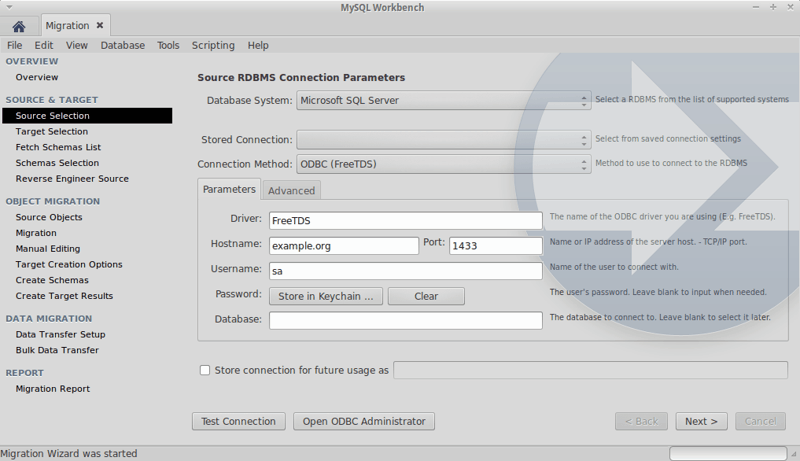Select as the source database system and fill out the remaining options as described in this section. The following figure shows an example of the connection parameters.
Source RDBMS connection parameters include:
Database System: Microsoft SQL Server
-
Connection Method: choose to use the local FreeTDS that was installed in an earlier step. For additional information about how to install a FreeTDS driver on Linux that will work with the MySQL Workbench migration wizard, see Section 10.5.2.2, “Linux”.
Alternatively, choose if you defined a DSN when creating the SQL Server driver. The available pre-configured DSN options will be available to choose from.
-
Driver: The name of the driver that you created with the ODBC Administrator, as described in the documentation titled Section 10.5.2.2, “Linux”.
An example name might be "Workbench FreeTDS", or "FreeTDS", but it is the name you defined in an earlier step, so it may or may not be "FreeTDS". Use the ODBC Administrator to find the correct driver name, as otherwise the connection will fail.
Hostname: the address and instance name of the SQL server, such as "example.org".
Port: the port number. Port number 1433 is commonly used for MySQL server.
Username: the user name on the SQL server, with "sa" being a commonly used name.
Password: optionally enter a password to save locally, or leave it blank to enter the password when the SQL Server connection is made later on in the process.
Database: optionally enter a database name. Leave it blank to select a database name after the MySQL Workbench wizard fetches the available databases.
Store connection for future: optionally store the connection details locally for future use by checking this box and entering a name for the connection.
-
Advanced: Deselect the Driver sends Unicode data as UTF-8 option to use UCS-2.
NoteIf your MSSQL server connection succeeded but the data import failed, it could be because this setting was enabled.
Click to confirm that the parameters are correct before moving on.