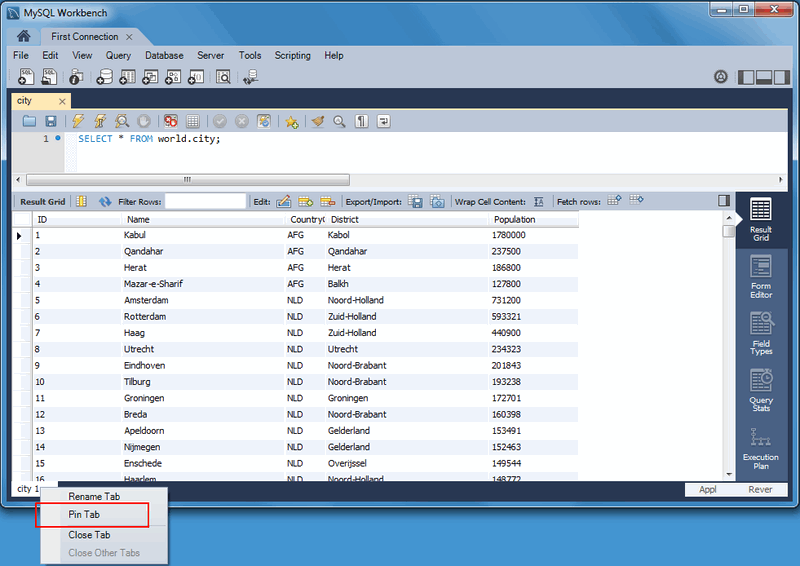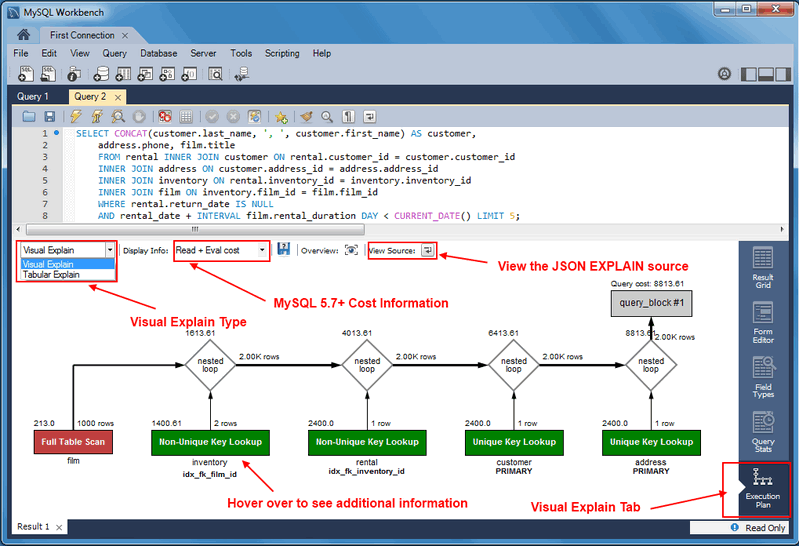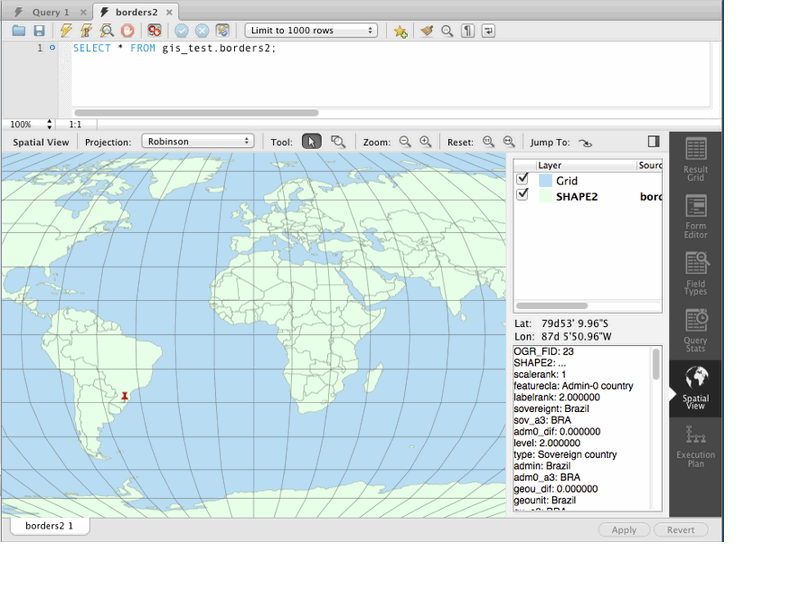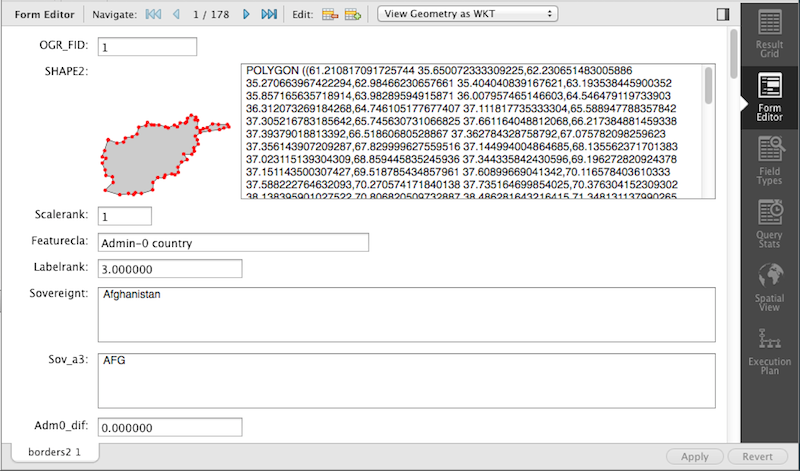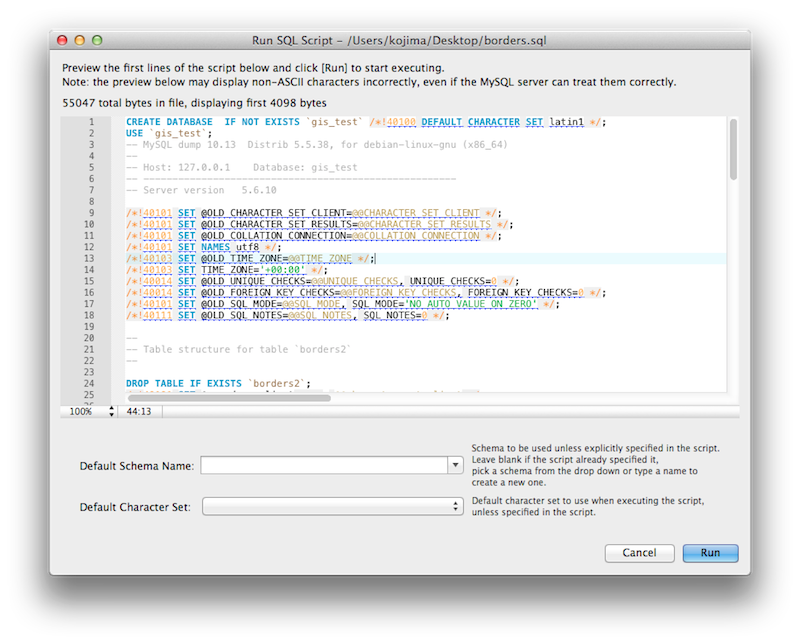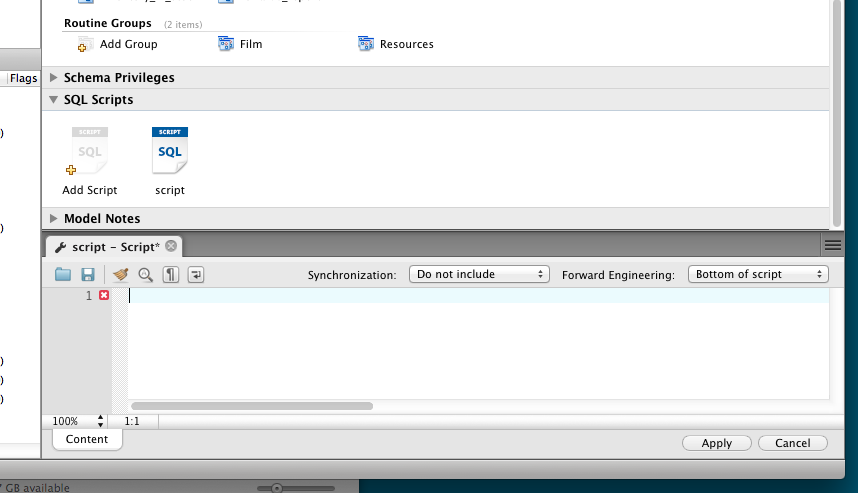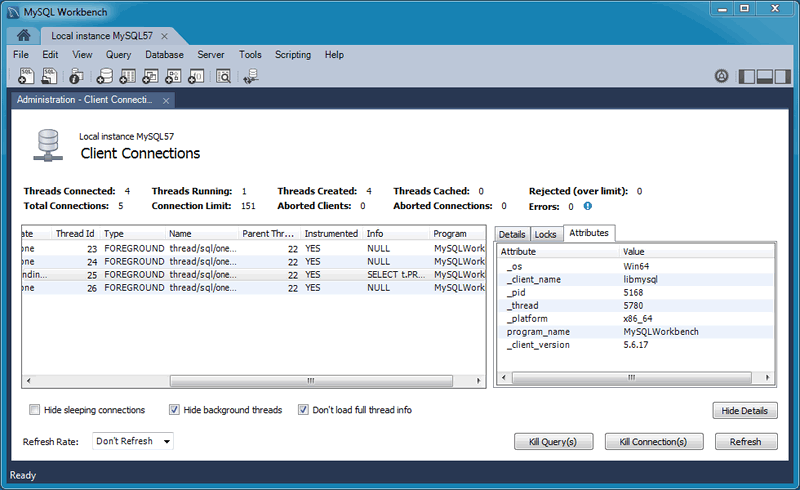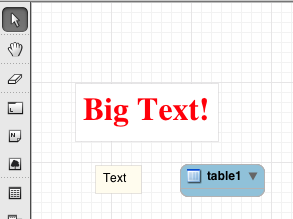This section summarizes many of the new features added to MySQL Workbench 6.2, in relation to the MySQL Workbench 6.1 release.
The schema navigator now includes shortcut buttons for common operations such as table data view, the table editor, and the table/schema inspector.
Result tabs can now be "pinned" to your result set window.
The "Rename Tab" context menu option is also new. New names
are preserved (and remembered) in your Workbench's
cache/ directory.
The migration wizard now supports Microsoft Access migration. Select "Microsoft Access" as your source database in the wizard, use MySQL as your target source database, and then execute. For additional information, see Section 10.4, “Microsoft Access Migration”.
The Visual Explain Execution Plan feature was improved. A list of changes includes:
An "Execution Plan" tab was added to the results view
All statements now offer a "Visual Explain" execution plan
The layout changed, and was improved to allow easier navigation in large query plans
GIS support for InnoDB tables is now supported to make it easier to visualize spatial and geometry data in a geographic context. The new spatial view panel renders data from each row into a separate and selectable element. When clicked, you can view the rest of the data from that row in the text box. If you have multiple queries with geometry data, you can overlay them onto the same map. View options include the Robinson, Mercator, Equirectangular, and Bonne projection methods.
GIS support for InnoDB tables was added in MySQL server 5.7.
The SQL field and form editors were updated to support the
GEOMETRY datatype. You can view geometry
data, such as polygons, from a single row as an image or as
text. The available formats include WKT, GeoJSON, GML, and
KML.
Result Set Widths: resized result set column widths are now preserved and remembered. This data is saved under Workbench's
cache/directory using the schema.table.column format.Opened, closed, and reordered SQL editor tabs are now properly saved and restored. The scroll position and cursor locations are also remembered.
Shared Snippets: these allow multiple users to share SQL code across a shared MySQL connection. They are stored in a schema named .mysqlworkbench on the connected MySQL server. by storing the snippets in a shared MySQL instance. For additional information, see Section 8.1.5, “SQL Additions - Snippets Tab”.
The full SQL syntax error is now viewable by hovering over the error response message.
The Query Status tab was improved to include graphs and additional information.
The new Run SQL Script dialog executes an SQL script without loading it into the SQL editor. This is useful because loading large scripts for editing can cause performance problems related to increased memory usage and required processing for editor features such as syntax highlighting, syntax checking, and code-folding. The dialog lets you preview a part of the script, optionally specify a default schema, and optionally set the default character set to use for the imported data. The output window shows warnings, messages, and an execution progression bar. Select from the menu to execute this wizard.
Previously, MySQL Workbench modeling supported attaching SQL script files to models, usually for documentation and organization purposes. You can now include attached SQL files to the output script when performing forward engineering or synchronization operations.
The Client Connections management window has a new window. This window's three tabs are:
Details: connection details such as Process ID, Type, User, Host, Instrumented, and additional information.
-
Locks: MySQL uses metadata locking to manage access to objects such as tables and triggers. Sometimes a query might be blocked while being manipulated by another connection from another user. The Locks feature utilizes these MySQL metadata locks (MDL) to show the locked connections that are blocked or being waiting on, and shows information about the locks, what they are waiting for, and what they hold.
NoteThe metadata lock information is provided in the performance schema as of MySQL server 5.7.3.
-
Attributes: these are connection attributes such as OS, Client Name, Client Version, and Platform.
This feature uses performance schema details from MySQL server 5.7 and above.
For additional information, see Section 5.4, “Client Connections”.
Performance columns (that display sizes) now have an option to alter the value units. They can be set to KB, MB, or GB. Right-click on a column header and choose Set Display Unit.
The migration wizard can now resume operation if a data copy failed during a database migration from, for example, a timeout or network failure. Click retry the data copy, and MySQL Workbench locates the last row that was copied successfully and attempts to restart the copy from that row.
The MySQL connection password is now remembered across the MySQL Workbench session, even if it not stored in the keychain. This is so you do not need to re-enter it whenever a new MySQL connection is needed.
Under Modeling, the Role Editor now has "Add Everything" and "Check All Privileges" options.
The Preferences layout changed. The tabs were replaced by a list using a horizontal sidebar, and additional category names were added. For additional information, see Section 3.2, “Workbench Preferences”.
Keyboard shortcuts now function in the Scripting Shell.
-
Model diagram notes can now be resized and automatically rearranged. You can also change the style attributes such as the font, background color, and text color.