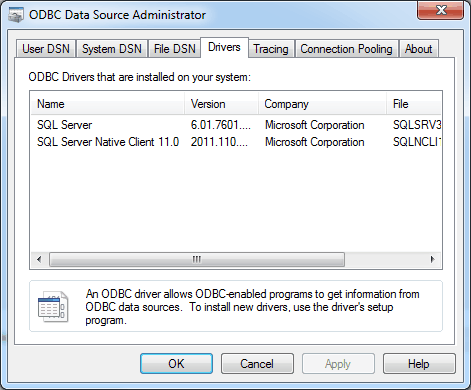Select as the database system and fill out the remaining options as described in this section. The following figure shows an example of the Drivers tab.
Database System: Microsoft SQL Server
Connection Method: choose to use the native ODBC driver that is provided by Microsoft. Alternatives include "ODBC data sources" and "ODBC FreeTDS". FreeTDS is a popular open source driver for SQL Server and Sybase.
Driver: use the SQL Server driver name, as described in the documentation titled Section 10.5.2.1, “Microsoft Windows”. Typically this will be "SQL Server" or a versioned client, such as "SQL Server Native Client 11.0".
Server: the address and optionally instance name of the SQL server, such as "example.com" or "example.org\SQLEXPRESS".
Username: the user name on the SQL Server, with "sa" being a commonly used name.
Password: optionally enter a password to save locally, or leave it blank to enter the password when the SQL Server connection is made later on in the process.
Database: optionally enter a database name. Leave it blank to select a database name after the MySQL Workbench wizard fetches the available databases.
Store connection for future: optionally store the connection details locally for future use by checking this box and entering a name for the connection.
Advanced: optionally enter additional options.
Click to confirm that the parameters are correct before moving on.