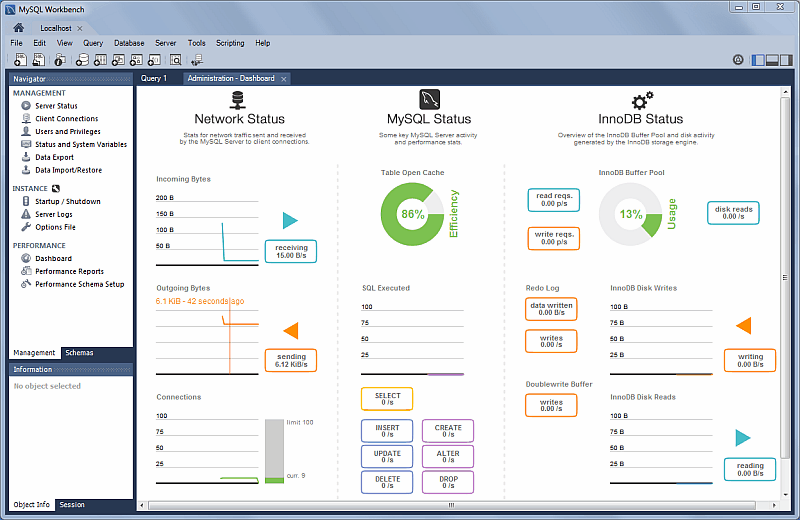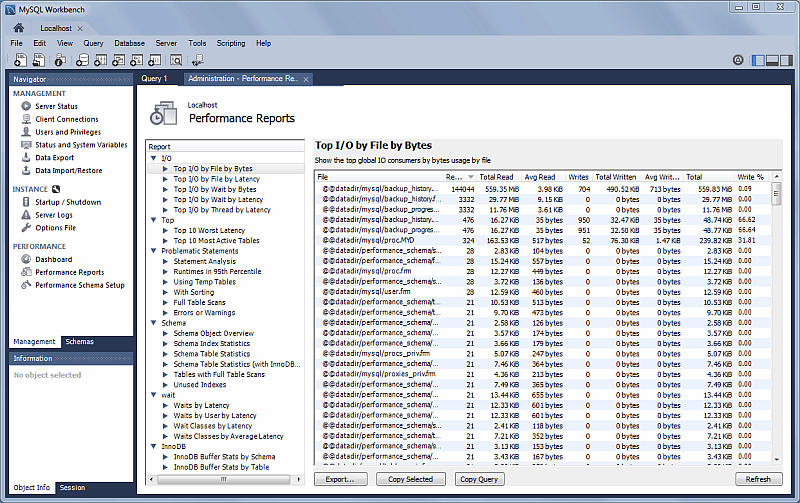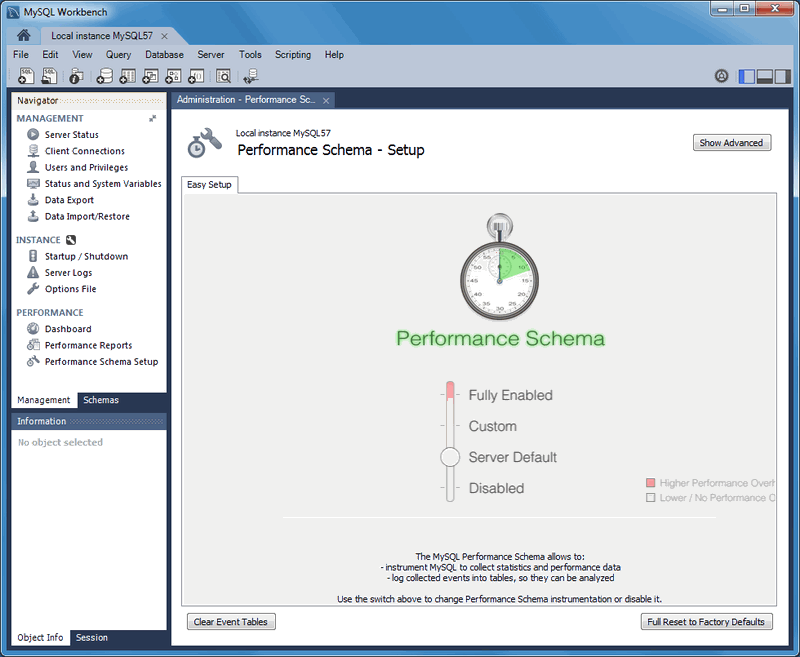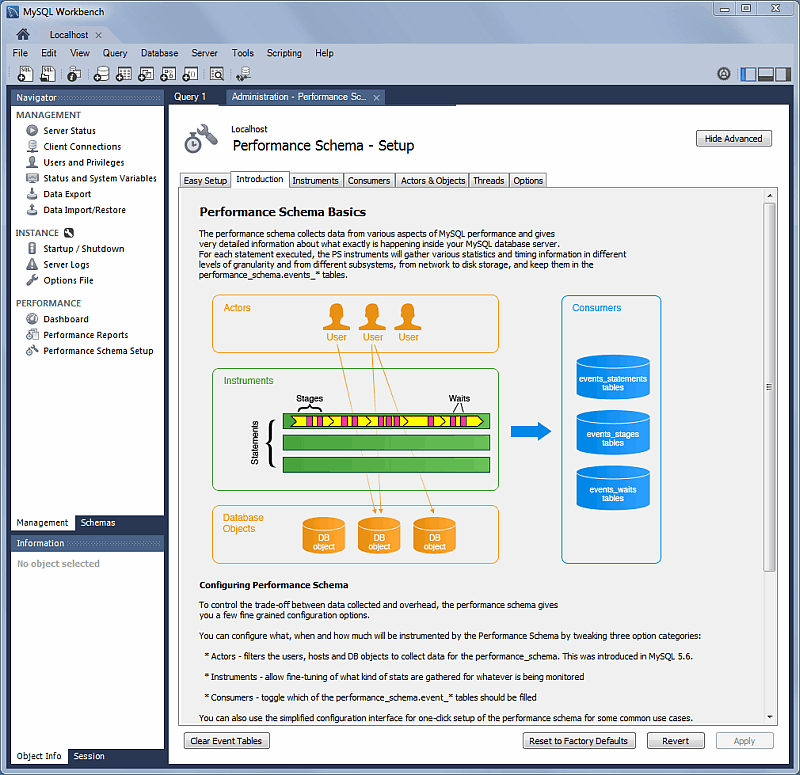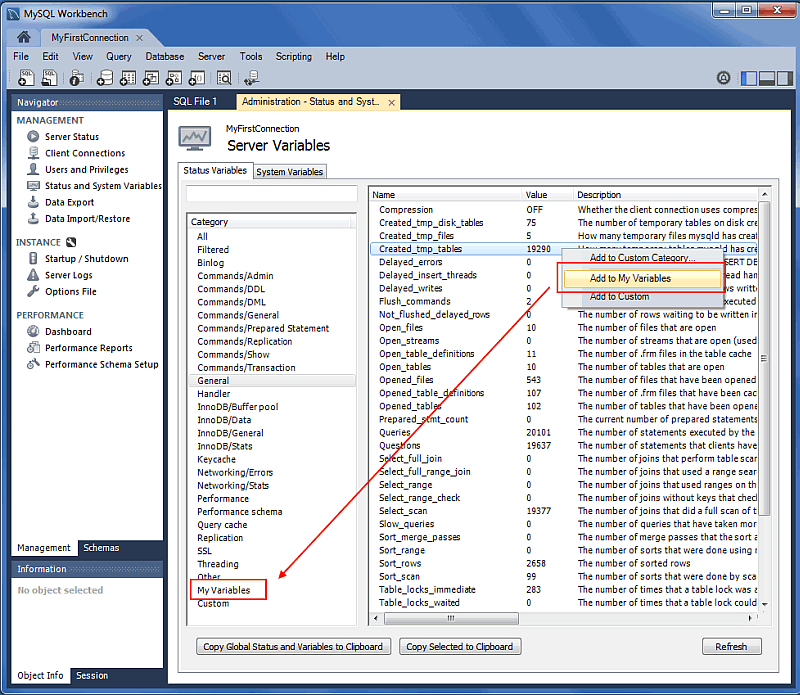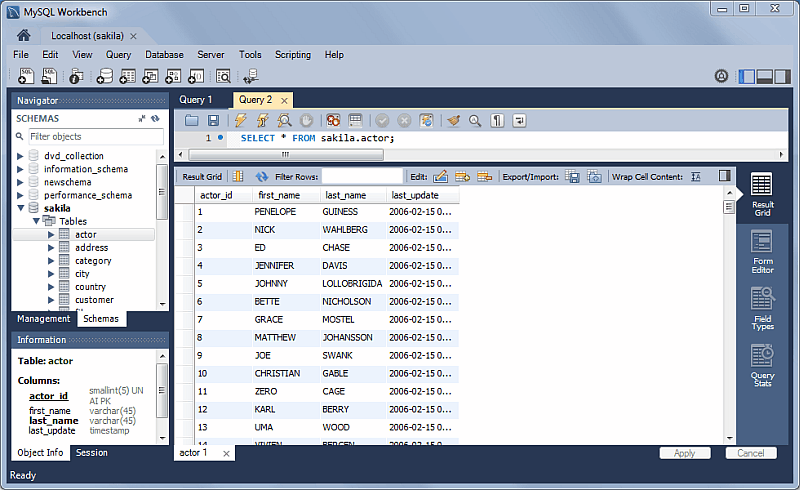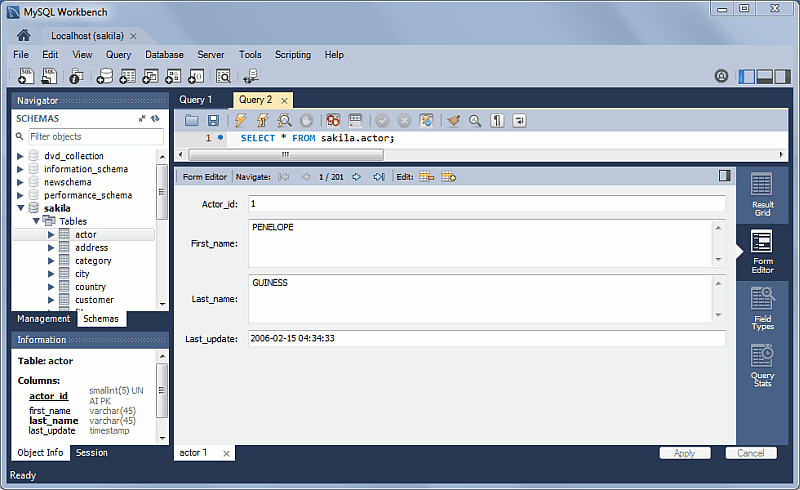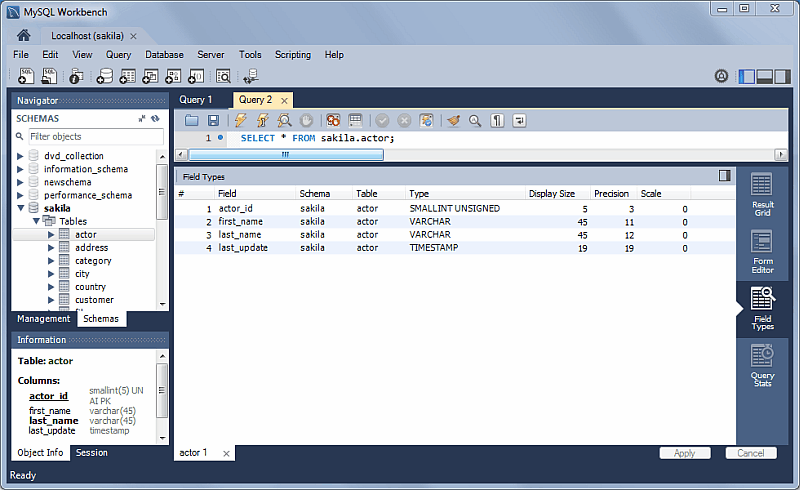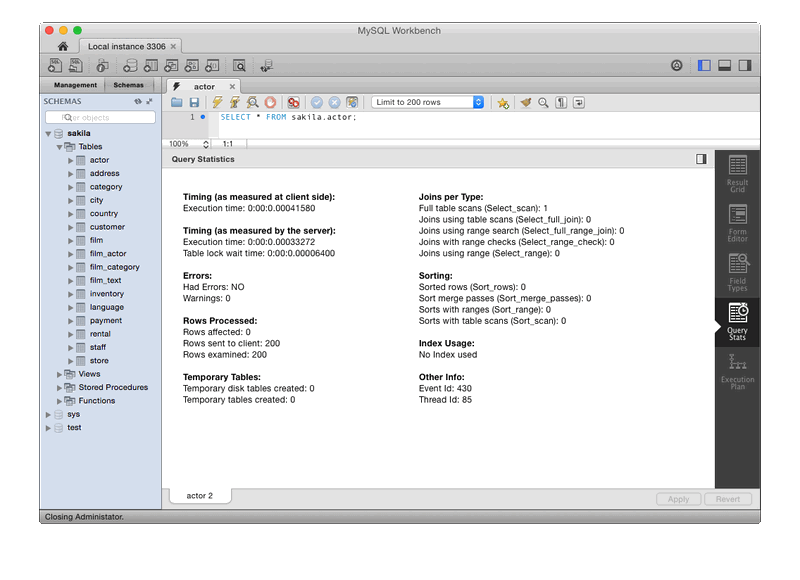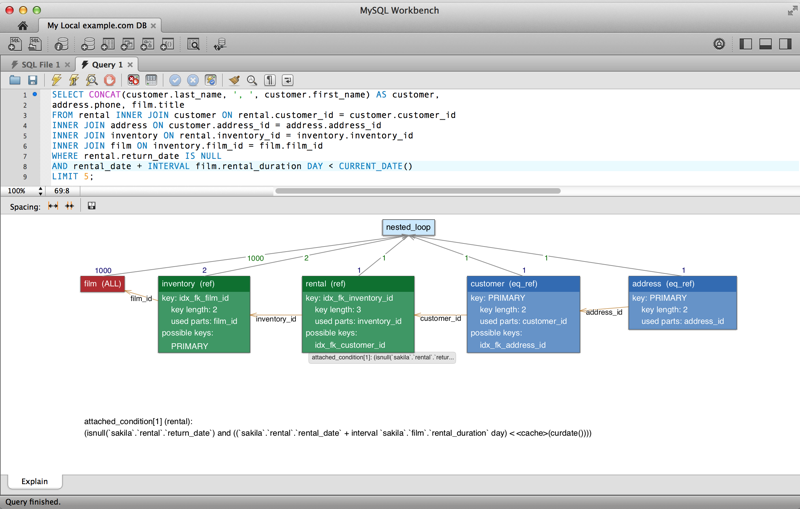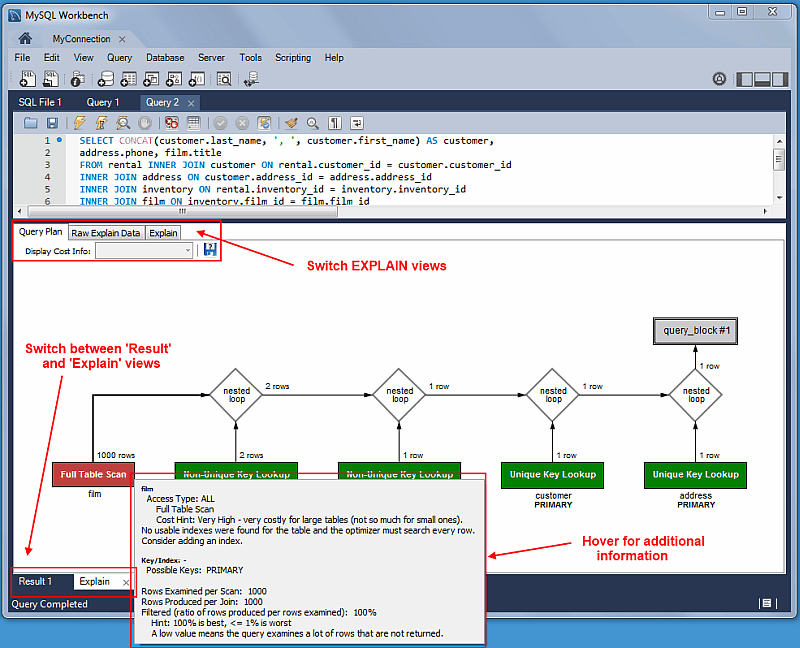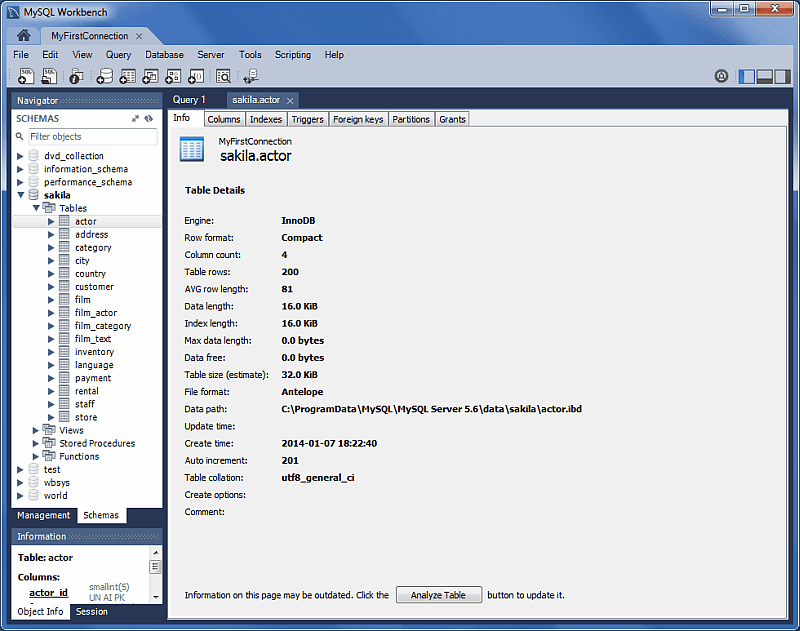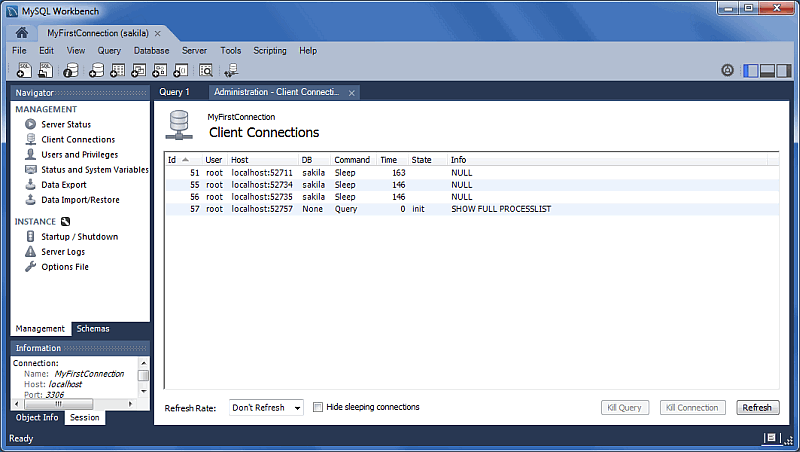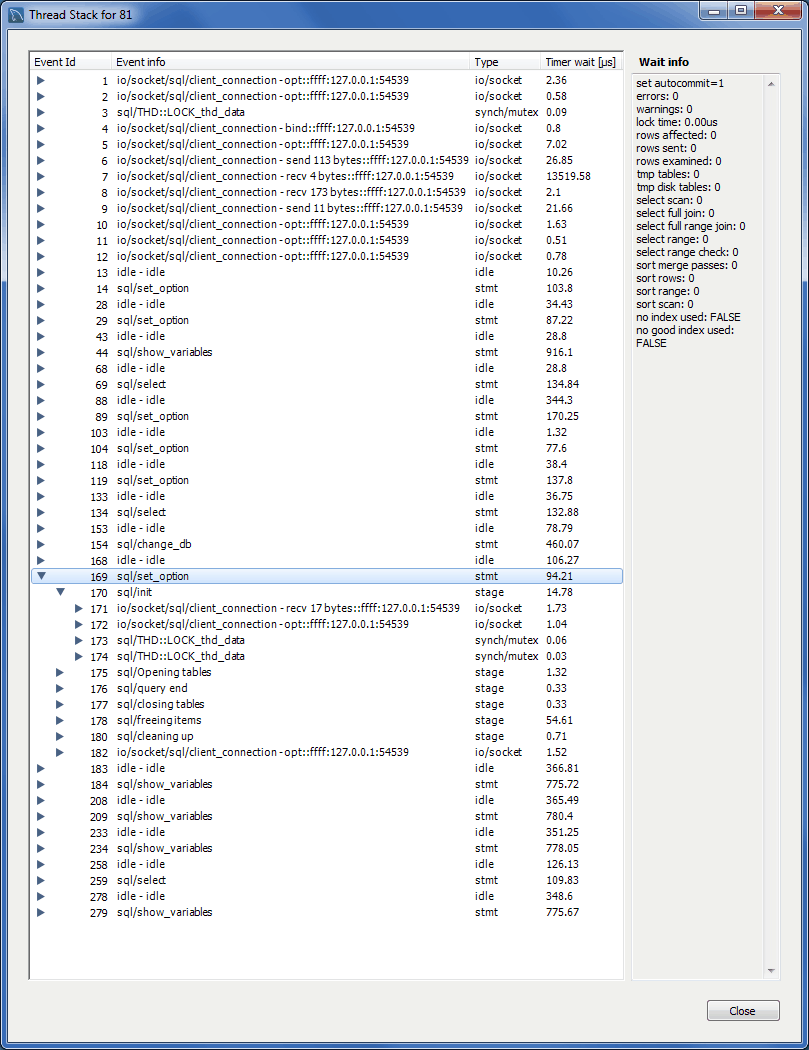The recently released MySQL Workbench 6.1 continues expanding the capabilities of the tool. This version focuses on performance analysis features for MySQL server workload and queries, taking advantage of performance_schema improvements introduced in MySQL 5.6 and 5.7 DMR.
This is a overview of the new features we’ve added. Some of them are covered in more detail in separate posts.
New Navigator PERFORMANCE Section
The new PERFORMANCE section includes Dashboard, Performance Reports, andPerformance Schema Setup pages. Generally, this new performance reporting feature provides a graphical representation of key statistics from the MySQL server status, and provides an overview of the MySQL server subsystems.
Dashboard
View server performance statistics in a graphical dashboard.
Performance Reports
Performance schema based reports that provide insight into the operation of the MySQL server through many high-level reports.
Performance Schema Setup
A GUI for configuring and fine tuning the Performance Schema instrumentation. Initially, this loads an “Easy Setup” page that is enough for most users. Slide the “Performance Schema Full Enabled” slider to YES to enable all available Performance Schema instruments.
Clicking Show Advanced provides methods to fine tune the Performance Schema instrumentation.
Server Variable Groupings
Variables can now be organized using custom groupings in the Status and System Variables Management tab.
To create a custom group, right-click on a variable and choose either Add to Custom Category (to create a new category), or an existing custom category.
SQL Editor Views
Additional viewing options were added for executed statements:
Result Grid
Available previously, and it remains the default view.
Form Editor
You can now edit records row by row in a form style editor.
Field Types
Displays information about the selected fields, similar to passing in --column-type-info from the command line client.
Query Stats
Query statistics are taken from the Performance Schema, and includes information about timing, temporary tables, indexes, joins, and more.
Home Screen Features
Several behavioral improvements were made to the MySQL Workbench Home screen, including:
- Connection tiles can now be repositioned by using drag and drop
- A script or model file can be dragged into a MySQL connection tile
- The following right-click options were added to the connection tiles: Copy JDBC Connection String andCopy Connection String
- Right-clicking a blank area in the MySQL Connections area now offers an option to create aNew Connection From Clipboard
Visual Explain
The layout changed, and additional information is now viewable by hovering over the fields. It also displays traditional EXPLAIN output in a separate tab, and the Raw Explain Data (as JSON) in another. For MySQL server 5.7+, the new “cost information” (such as “query_cost” and “sort_cost) is also utilized.
Table Inspector
View table information, similar to the Schema Inspector. This also has a simpler and easier to use interface for analyzing and creating indexes for your tables.
Additional Client Connection Information
Additional information was added to the Client Connections tab, such as Thread ID, Parent Thread, Instrumented, and Type.
Also, a Thread Stack view option was added by right-clicking a connection entry in the Client Connections tab and choosing View Thread Stack.
Additional Miscellaneous Additions
- MSAA (Windows Accessibility API) support and High contrast color theme in Microsoft Windows
- MySQL Enterprise Backup improvements
- Improvements with general performance and overall stability