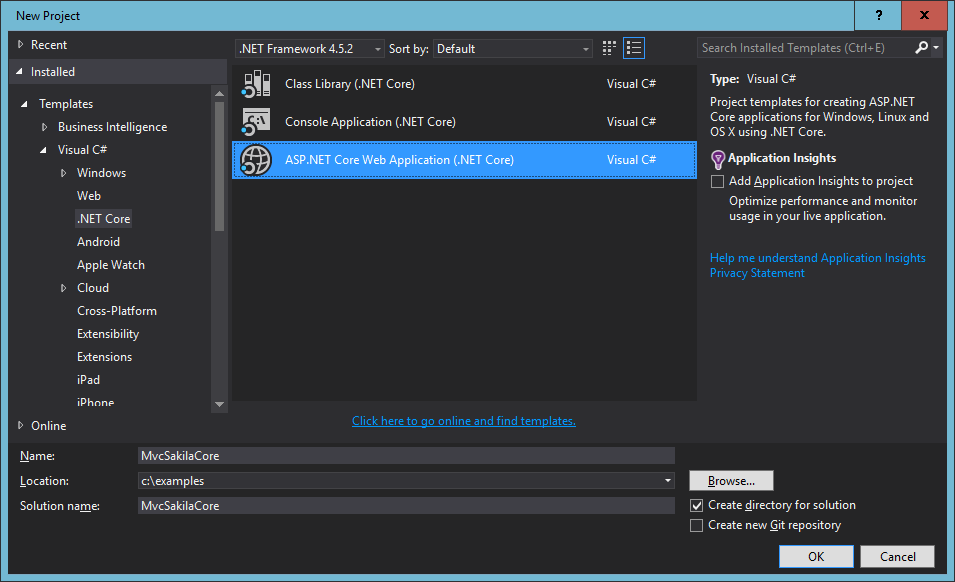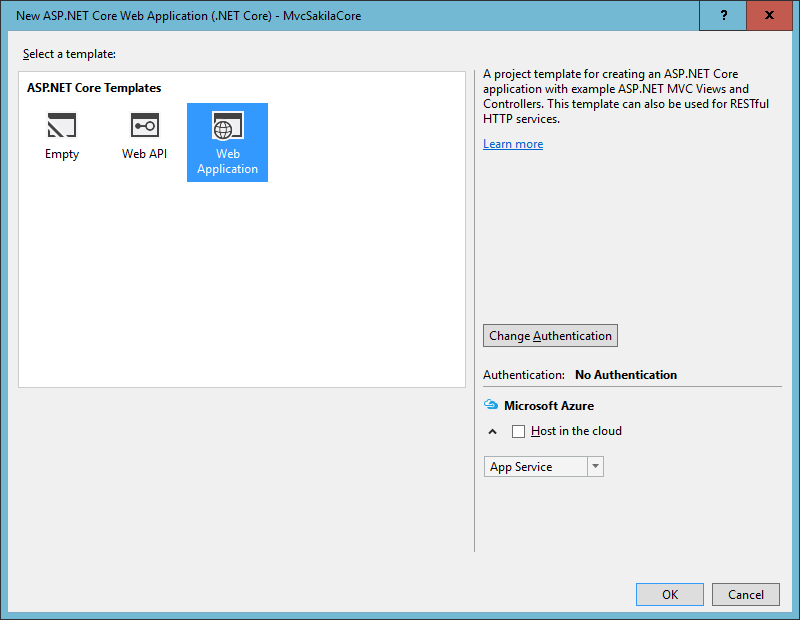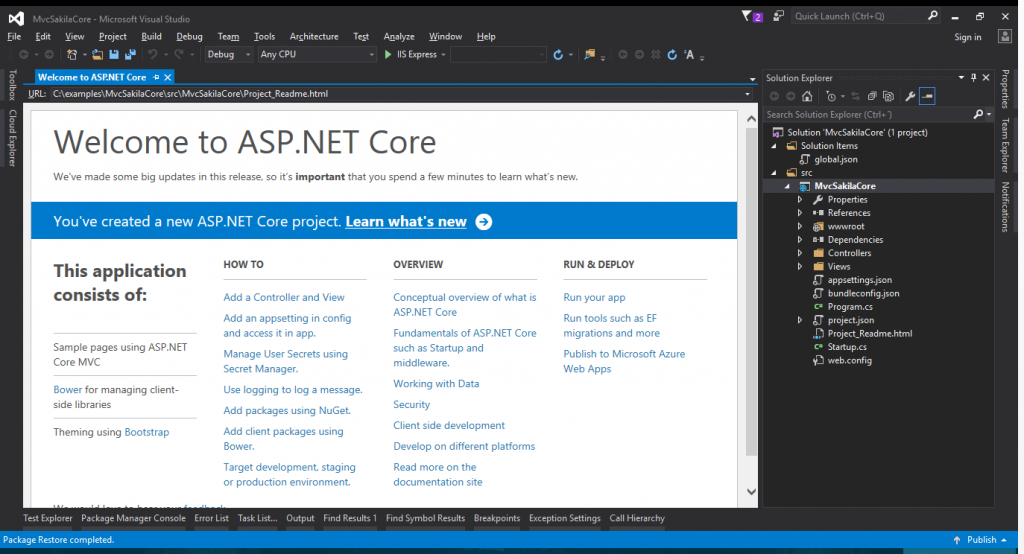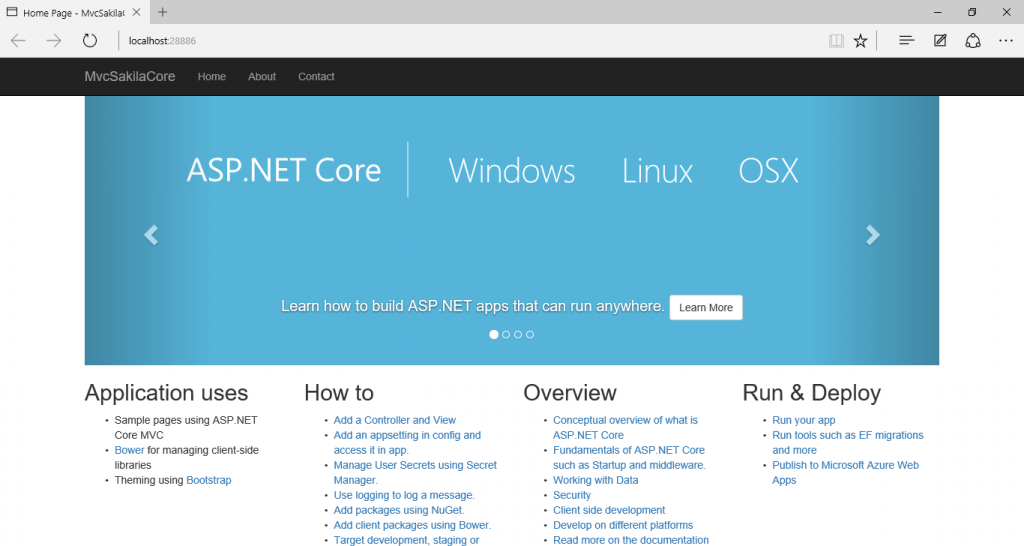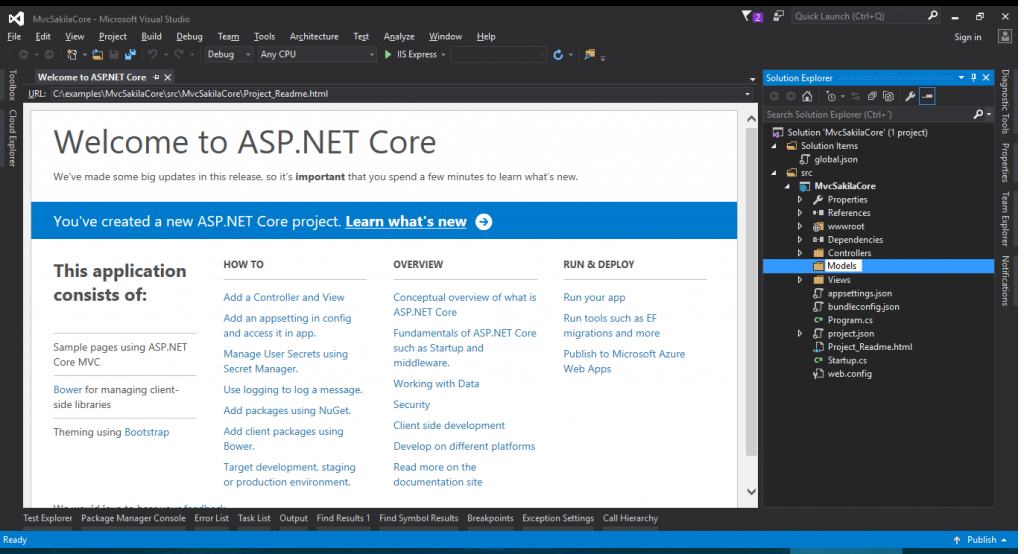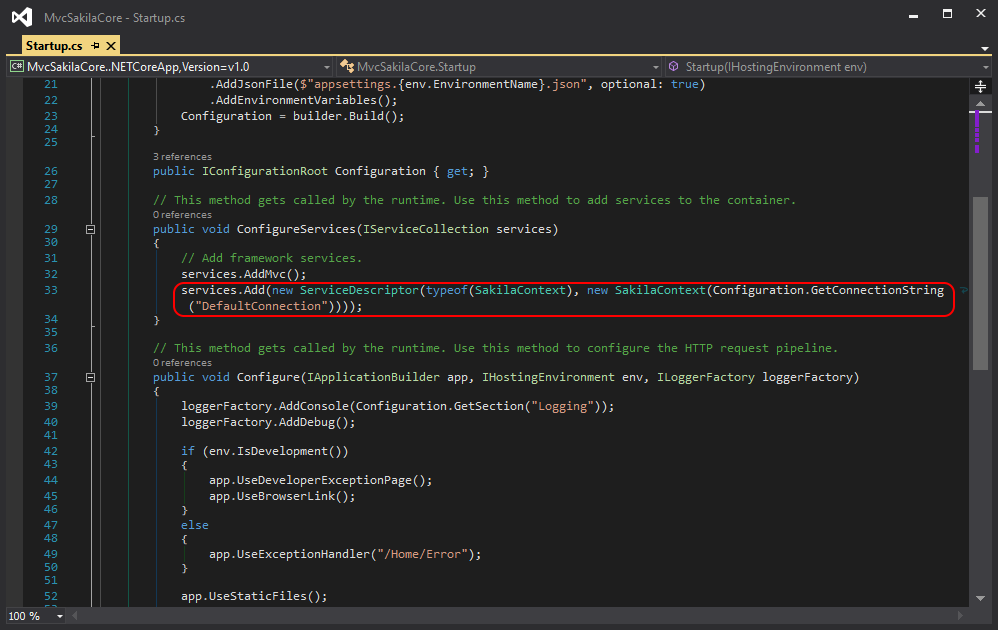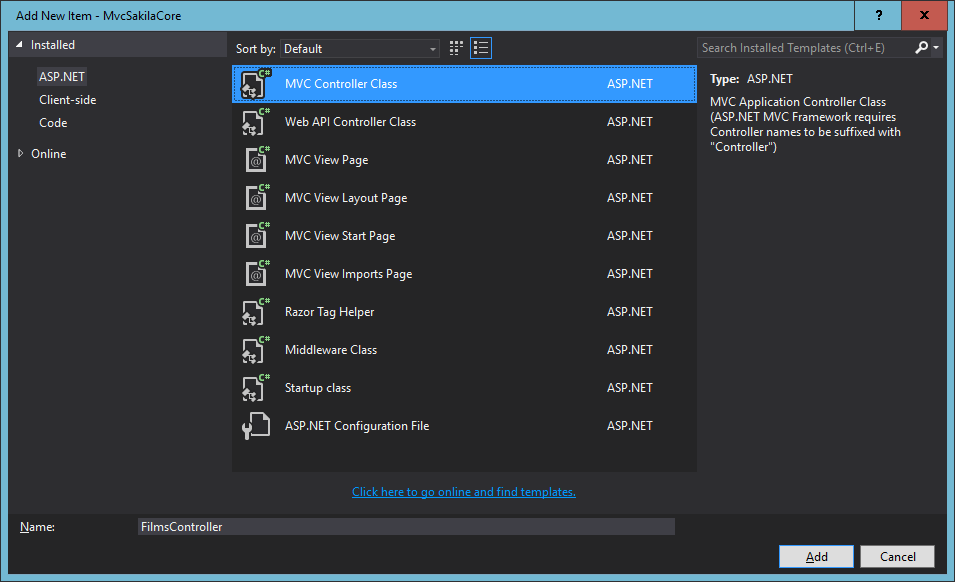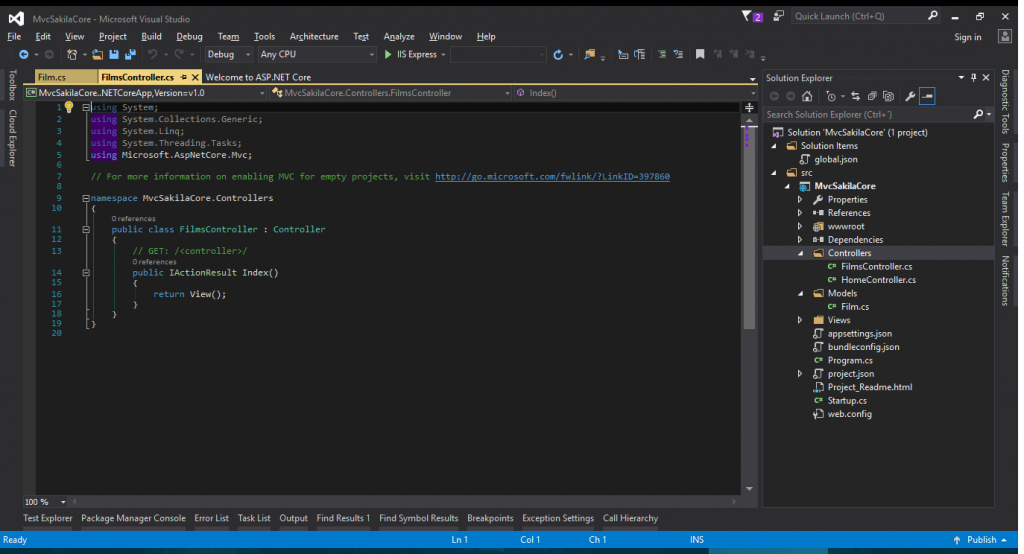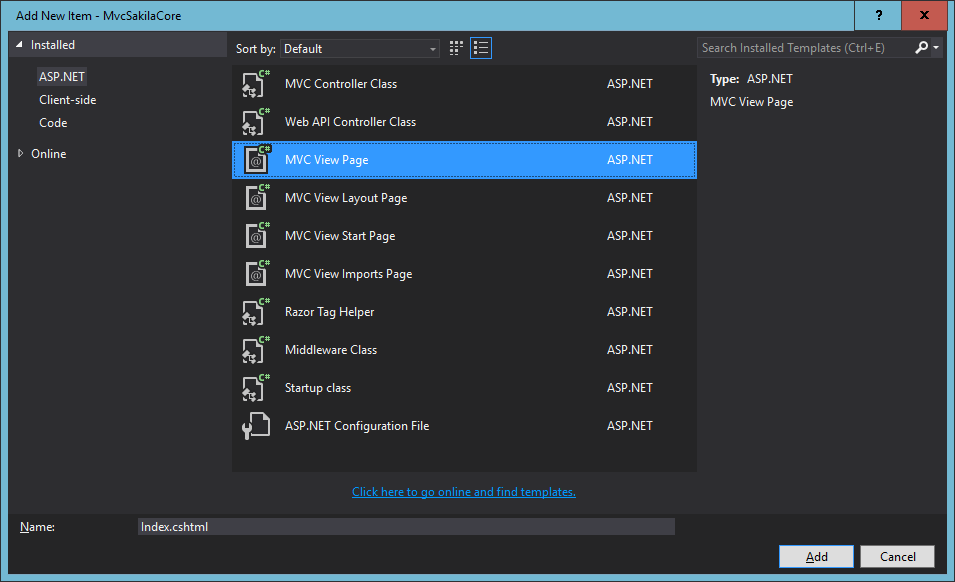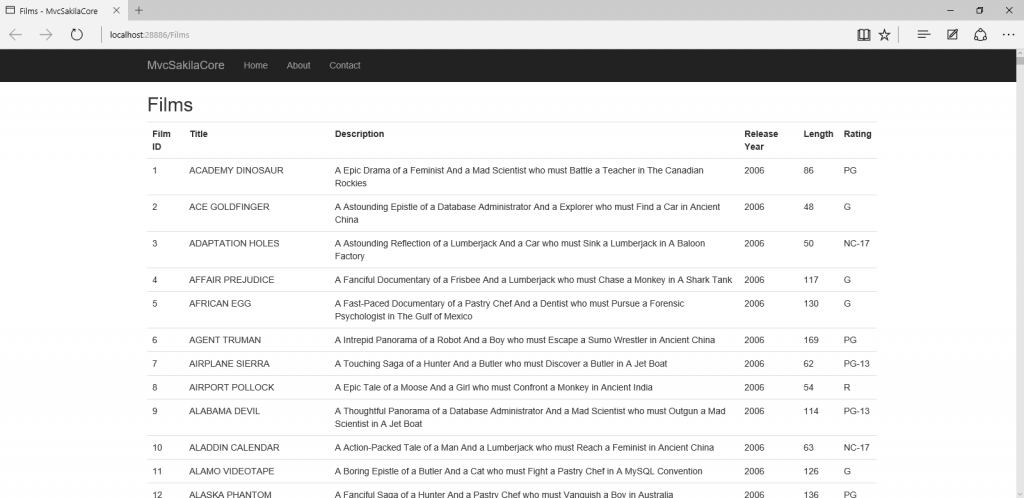This tutorial shows how to read information from MySQL Sakila database in an ASP.NET Core application using Connector/NET Core to explore the possibility to run this application on any .NET Core supported environment as Windows, Linux, and Mac.
Pre-requisites:
- MySQL Server 5.7
- .NET Core 1.1 environment installed
https://www.microsoft.com/net/core - Visual Studio 2015 or Visual Studio Code
- Sakila sample database
http://dev.mysql.com/doc/sakila/en/sakila-installation.html
Windows and Visual Studio 2015
The first step is to create an ASP.NET Core Web Application (.NET Core) type project and name it MvcSakilaCore
Note: the project name should not contain spaces
Select Web Application template and No Authentication:
The new project will be created:
Press F5 to run the application:
Stop the running application to add some code.
Creating the data model
Create a new folder named “Models” where it will store the database access:
Installing MySQL Connector/NET Core package
In order to use MySQL Connector/NET it’s required to add its nuget package.
In Solution Explorer, right-click MvcSakilaCore project > Manage NuGet Packages…
In the NuGet dialog, Browse “MySql.Data” package using version 6.10.0 or above:
Adding the connection string
Add your connection string in the appsettings.json file:
Adding data model classes
For this example a Film class will be used. It contains the database fields as properties we want to show in our application.
Add a new class named “Film” inside Models folder:
using Microsoft.AspNetCore.Http;
using Microsoft.Extensions.Configuration;
using MySql.Data.MySqlClient;
using System;
using System.Collections.Generic;
using System.Linq;
using System.Threading.Tasks;
namespace MvcSakilaCore.Models
{
public class Film
{
private SakilaContext context;
public int FilmId { get; set; }
public string Title { get; set; }
public string Description { get; set; }
public int ReleaseYear { get; set; }
public int Length { get; set; }
public string Rating { get; set; }
}
}
Create a new SakilaContext class that will contains the connections and Sakila database entities:
using MySql.Data.MySqlClient;
using System;
using System.Collections.Generic;
using System.Linq;
using System.Threading.Tasks;
using Microsoft.Extensions.DependencyInjection;
namespace MvcSakilaCore.Models
{
public class SakilaContext
{
public string ConnectionString { get; set; }
public SakilaContext(string connectionString)
{
this.ConnectionString = connectionString;
}
private MySqlConnection GetConnection()
{
return new MySqlConnection(ConnectionString);
}
public List<Film> GetAllFilms()
{
List<Film> list = new List<Film>();
using (MySqlConnection conn = GetConnection())
{
conn.Open();
MySqlCommand cmd = new MySqlCommand("SELECT * FROM film", conn);
using (MySqlDataReader reader = cmd.ExecuteReader())
{
while (reader.Read())
{
list.Add(new Film()
{
FilmId = reader.GetInt32("film_id"),
Title = reader.GetString("title"),
Description = reader.GetString("description"),
ReleaseYear = reader.GetInt32("release_year"),
Length = reader.GetInt32("length"),
Rating = reader.GetString("rating")
});
}
}
}
return list;
}
}
}
In order to be able to use our SakilaContext it’s required to register the instance as a service in our application. To do this add the code line in the Startup.cs file:
Adding Film Controller
In Solution Explorer, right-click Controllers > Add > New Item… > MVC Controller Class
Name the controller FilmsController:
Change the FilmsController code to this:
using System;
using System.Collections.Generic;
using System.Linq;
using System.Threading.Tasks;
using Microsoft.AspNetCore.Mvc;
using MvcSakilaCore.Models;
// For more information on enabling MVC for empty projects, visit http://go.microsoft.com/fwlink/?LinkID=397860
namespace MvcSakilaCore.Controllers
{
public class FilmsController : Controller
{
// GET: /<controller>/
public IActionResult Index()
{
SakilaContext context = HttpContext.RequestServices.GetService(typeof(MvcSakilaCore.Models.SakilaContext)) as SakilaContext;
return View(context.GetAllFilms());
}
}
}
Creating the Films View
Start creating the Films folder under Views:
In Solution Explorer, right click Views > Films > Add > New Item… > ASP.NET > MVC View Page
Add the following code into the new Index.cshtml view file:
@model IEnumerable<MvcSakilaCore.Models.Film>
@{
ViewBag.Title = "Films";
}
<h2>Films</h2>
<table class="table">
<tr>
<th>Film ID</th>
<th>Title</th>
<th>Description</th>
<th>Release Year</th>
<th>Length</th>
<th>Rating</th>
</tr>
@foreach (var item in Model)
{
<tr>
<td>
@Html.DisplayFor(modelItem => item.FilmId)
</td>
<td>
@Html.DisplayFor(modelItem => item.Title)
</td>
<td>
@Html.DisplayFor(modelItem => item.Description)
</td>
<td>
@Html.DisplayFor(modelItem => item.ReleaseYear)
</td>
<td>
@Html.DisplayFor(modelItem => item.Length)
</td>
<td>
@Html.DisplayFor(modelItem => item.Rating)
</td>
</tr>
}
</table>
Before run the application, add the Films path to the running url.
In Solution Explorer, right click MvcSakilaCore > Properties > Debug > Launch URL > Films:
Run the application (press F5) and the Films list should be displayed: